.
Reservations – Hitchhiker Tips for February
The clubhouse is busy and filling up. Maybe you want to see what is available at the clubhouse?
On the bookings page, click CHECK CLUBHOUSE AVAILABILITY. Then look at the chart (example below) to see what rooms are available on a specific date. Click the BOOK to open and book a room.


If you are closed out on a date, there is a way to add your name to a Wait List. When making your search, the page says “Unavailable rooms” (btw – this really does mean unavailable). Click on the link labelled “Join waitlist”. We will try to match you up if the room you requested becomes open.
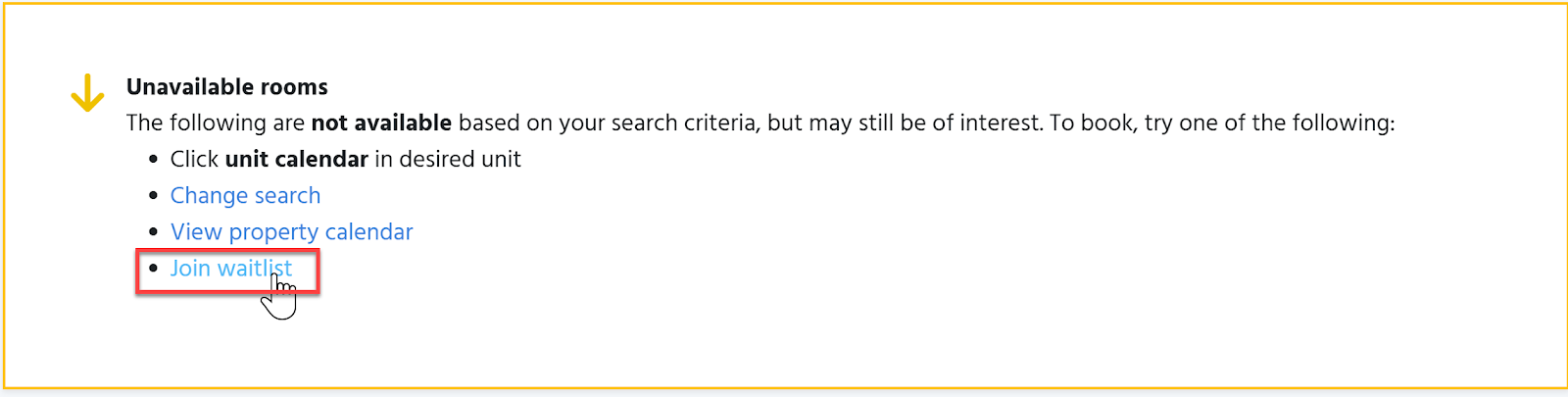
So you booked a room for one night, but you really wanted an additional night? With the new system, you do not need to make a second booking!!!
You should learn about your PROFILE in the booking software WebRezPro (WRP). Log into your profile as outlined in our USER GUIDE, find the existing booking and modify it to add the additional night. (Assuming the room is available).
There are benefits to using your PROFILE – every time you log in you will see your rooms, can cancel or modify existing bookings and apply gift certificates. Just be sure to consistently log in with the same email address every time you use WRP.
P.S. Every booking you make has a unique DOOR CODE, so back-to-back bookings will have different door codes. For that reason alone, it is worthwhile to learn about modifying a booking in the USER GUIDE.

